Managed vs Unmanaged hosting
There is a fundamental differences between managed and unmanaged hosting plans. I was convinced for a long time, that managed hosting is the way to go. I was wrong. Yes there is a hassle to move your site and get used to the unmanaged hosting, but it’s worth it.
I always look at the bright side of this – Yes it did take at least 12 hours for me to properly set up everything, with my unmanaged host, but I started from 0, but I learned TONS of new things a web developer should know.
Why Digital Ocean?
Let me list you a few things:
- Cheap – I mean extremely cheap
- Fast – and by fast I mean extremely fast
- Flexible – you get your own “droplet”, that you can manage the way you want
- Lots of tutorials for beginners
- Friendly community
Step 1: Preparation
Before you jump right in, you want to back up everything you have on your current host. Many hosts provide automated backups that you can download az a zip or tar.gz file, including the files and the database, but please do a manual, separate backup of your files and database as well.
- Backup your current public_html forder, that most likely contains all of your website files
- Backup your database: use phpMyAdmin or any other tool available
- DOUBLE CHECK – always, always check everything before moving
Step 2: Getting comfortable with Digital Ocean
I will try to sum up quickly what you need to know about Digital Ocean unmanaged VPS hosting.
You won’t get:
- WHQ, cPanel or Plex, forget about it
- Super easy 1 click website installs, not going to happen
- a slow server
You will however get:
- SSH access via web interface, or via command line tools, like Putty
- a feeling that you are lost, but man up, everything is going to be OK
- an easy to use web interface for Server management
- … that’s it
Step 3: The tools you need
- An SSH client, I use putty
- An FTP client with SFTP support, I use Filezilla
- Optional: A file editor with SFTP support, I use Notepad++
- 5 or 10 dollars for a month
Step 4: Take Notes
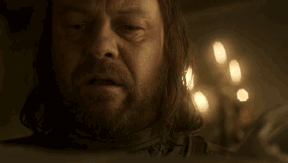 As silly as it sounds, do this. I’m writing this tutorial based on one notepad document I wrote while I was playing with my virtual server.
As silly as it sounds, do this. I’m writing this tutorial based on one notepad document I wrote while I was playing with my virtual server.
I can’t promise that the transition will go smoothly, especially if you are doing this the first time, like I did, so notes are your friend.
If everything falls apart, you can still contact the extremely helpful digital ocean community, and you will be able do explain them exactly what you did. You probably won’t need that, but you never know.
